Good one.
Reminds me of THIS DOOR IS ALARMED.
Good one.
Reminds me of THIS DOOR IS ALARMED.


The problem is that you can’t send from Hide My Email, except in a reply.
I use it a lot but if I think that I’ll need to contact by email by the HME address, I use one of my AppleID aliases.
Yes, I think the US pint is 16 Oz (2 cups), whereas the UK pint is 20 Oz (4 gills).


Birds, long known for good vision and patriotism
https://www.military-history.org/feature/pigeon-guided-missiles.htm
See what you mean: the Yamaha Revstar doesn’t have Yamaha on the headstock, but does have the tuning forks.
But other Yamahas don’t have the tuning forks but do say Yamaha. Eg. https://uk.yamaha.com/en/products/musical_instruments/guitars_basses/el_guitars/sg/index.html
I think there was a period, pre Revstar, when motorbikes had the tuning forks but none of the Yamaha guitars did.
Yamaha makes lots of other musical instruments too.
The thing that puzzles me is that the Yamaha logo, 3 tuning forks, makes sense for instruments that you tune. But I’ve only seen it on their motorbikes.
This has changed since I did biology. I remember:
I (interphase) Pissed myself At Tracey’s
…same feeling about Shottr for the Mac. It has much nicer editing features than the standard Mac system and you can add extra screenshots or files.


Similar, here.
Stopped at lights on drive into work next to a woman at the wheel, spooning down her breakfast from a bowl.
Someone, I told at work asked if you could get into trouble for this…maybe not the first time, but, yes, if you’re a cereal offender.
It would be more efficient, for researchers and for funding agencies, if the dice-rolling occurred first.


And titles (e.g., Miss, Ms, Mr, Mrs, Dr, Prof.) aren’t used with only the first name.
(Though the BBC likes to do this with their ‘celebrity’ doctors).

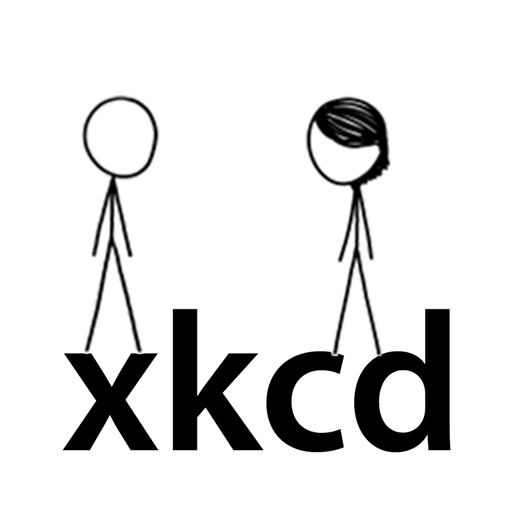
Thank you. I think the decades-old chemistry-class flashback distracted me from thoroughly absorbing the full post!

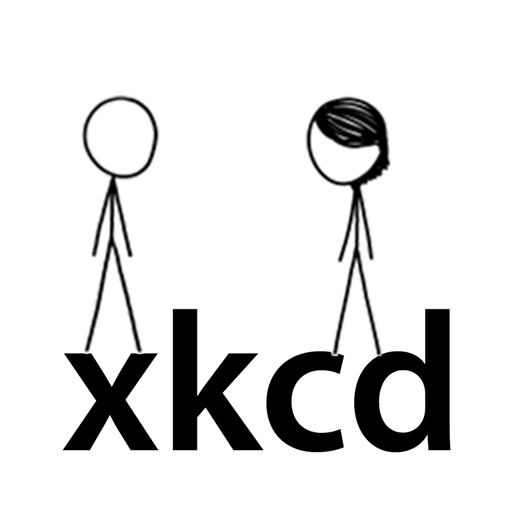
Thank you (4 now added!)

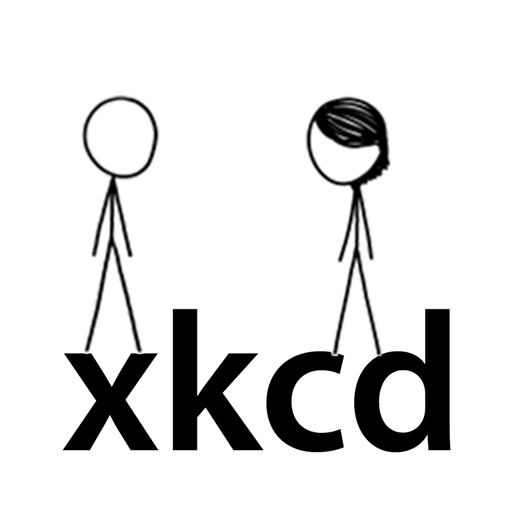
They told me at school that ‘p’ meant ‘negative log’. So ‘pH’ means ‘the negative log of the concentration of Hydrogen ions in moles/litre’.
pH 1 is 1 x 10-1 (strong acid)
pH 7 is 1 x 10-7 (neutral)
pH 14 is 1 x 10-14 (alkaline)
(Chemistry was a long time ago, though)


Yeah…it’s worth checking that your face is centralised.
Last week my wife ran a video call at work with the camera on her cleavage.


Oh, same problem as flammable and inflammable.


Thankyou! I can not stand it either.


How is it not fit for purpose? You’ll wish you never asked! 🤣
I guess it’s worth bearing in mind that, AFAIK, organisations’ O365 suites are in part bespoke so things that are bad at one company might be just to do with its specific implementation. But this is part of what makes O365 bad: if you need to find out how to get something to work, the on-line help is often useless, because it won’t apply to your own company’s set up. E.g., menus & buttons might be different.
OneDrive is probably the worst offender. Here are problems that I’ve noticed, or heard about:
I’ve used several other cloud services which don’t suffer from any of these problems.
SharePoint:
Teams
Perhaps not-fit-for-purpose is an exaggeration; but these features are, at least, inconvenient.
Outlook


Yeah we have the whole 0365 package at work. It’s just not fit for purpose.
Teams also worries me in that it’s incompatible with Safari’s security settings. I don’t fully understand what that means it’s doing but MS’s fix is to turn them off. Great.
…I had to think about that one!
Another one common one:
PLEASE USE BOTH LANES